Crowdin integration
This section will go over the necessary steps for integrating crowdin for translations.
Prerequisites
خطوات
-
Initialize a new config file if you dont have one already. To do this run the following command: “`باش jsq config:init
The file should look like this: ```json { "outputDirectory": "./docs/build", "sourceDirectory": "./dist", "translationsDirectory": "./docs/_translations", }-
outputDirectory: The directory where the generated documentation will be stored. -
languages: An array of the languages you want to support. -
translationsDirectory: The directory where the translations will be stored. This directory will be used by crowdin to store the translations.
Make sure the
outputDirectoryandtranslationsDirectoryexists within your project -
Generate the documentation using JSquarto. You can follow the steps @usage-basic
Commit all necessary changes, including the
config.jsonfile and push to your github repository.On your crowdin project, go to the settings page and click on the
Integrationstab.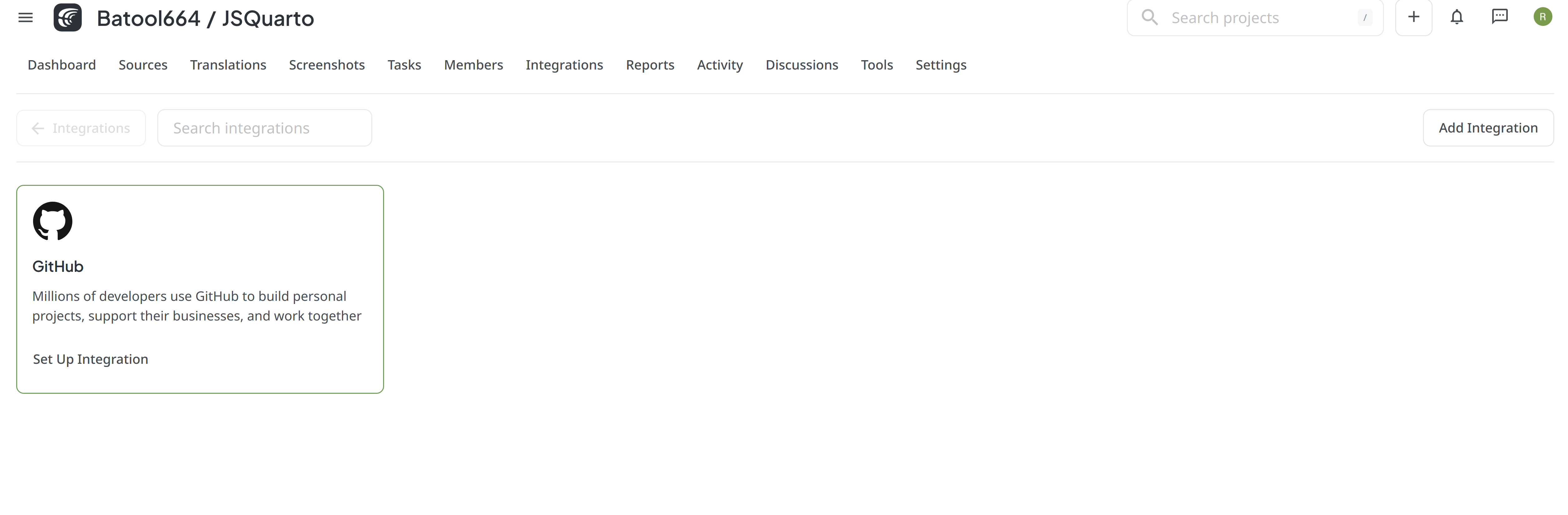
Search for Github integration and click on the
Installbutton.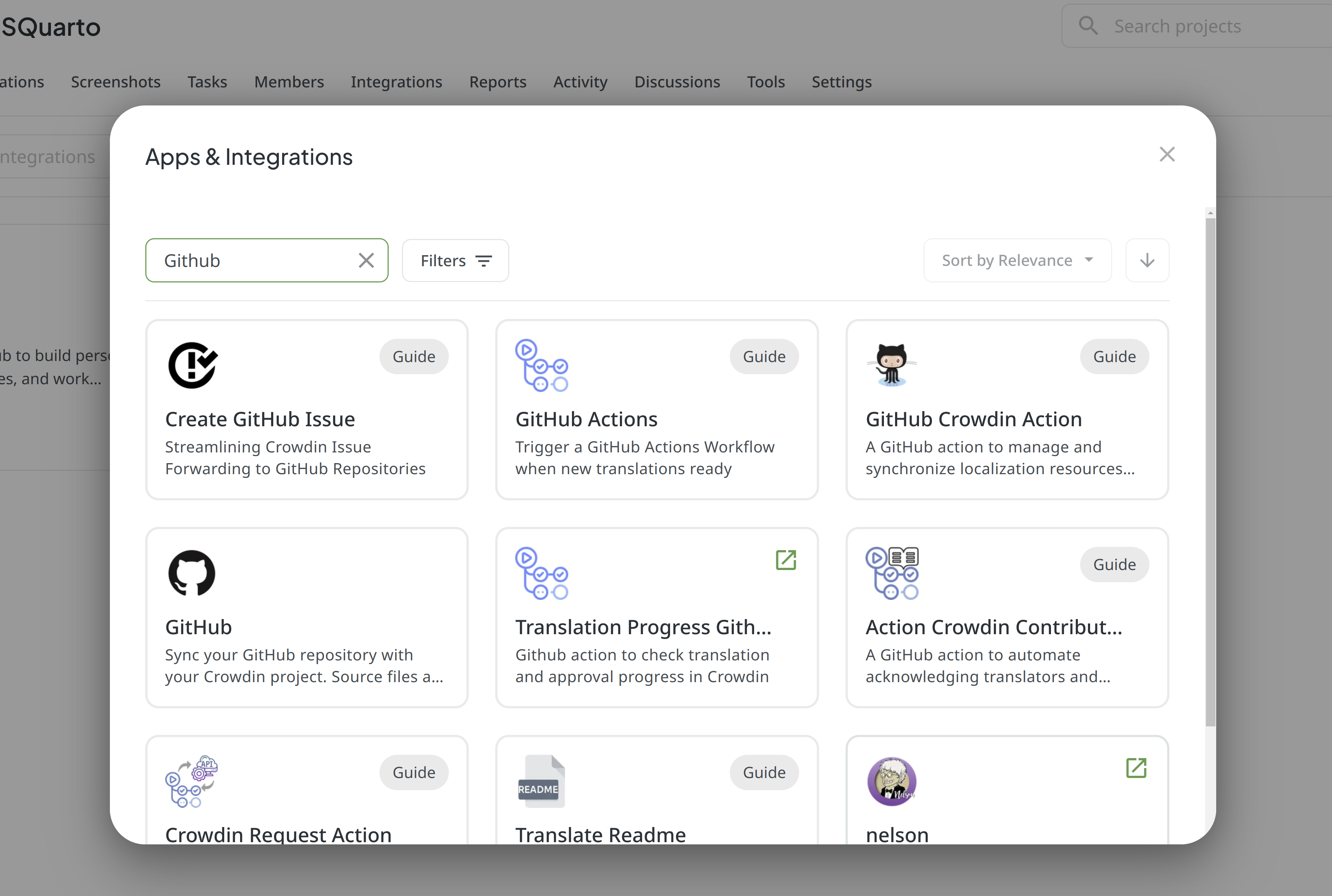
Go back to the integrations tab and select find the Github integration then click
Set Up Integration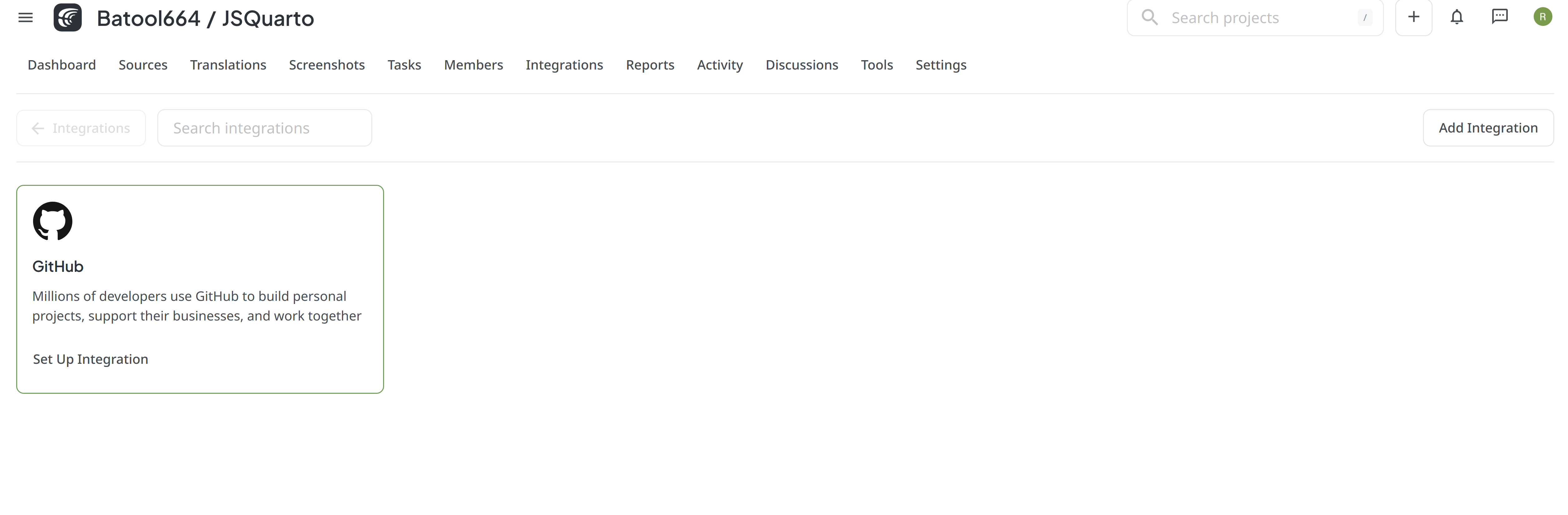
Click the dropdown menu for
Set Up Integrationand select theSource and translation files mode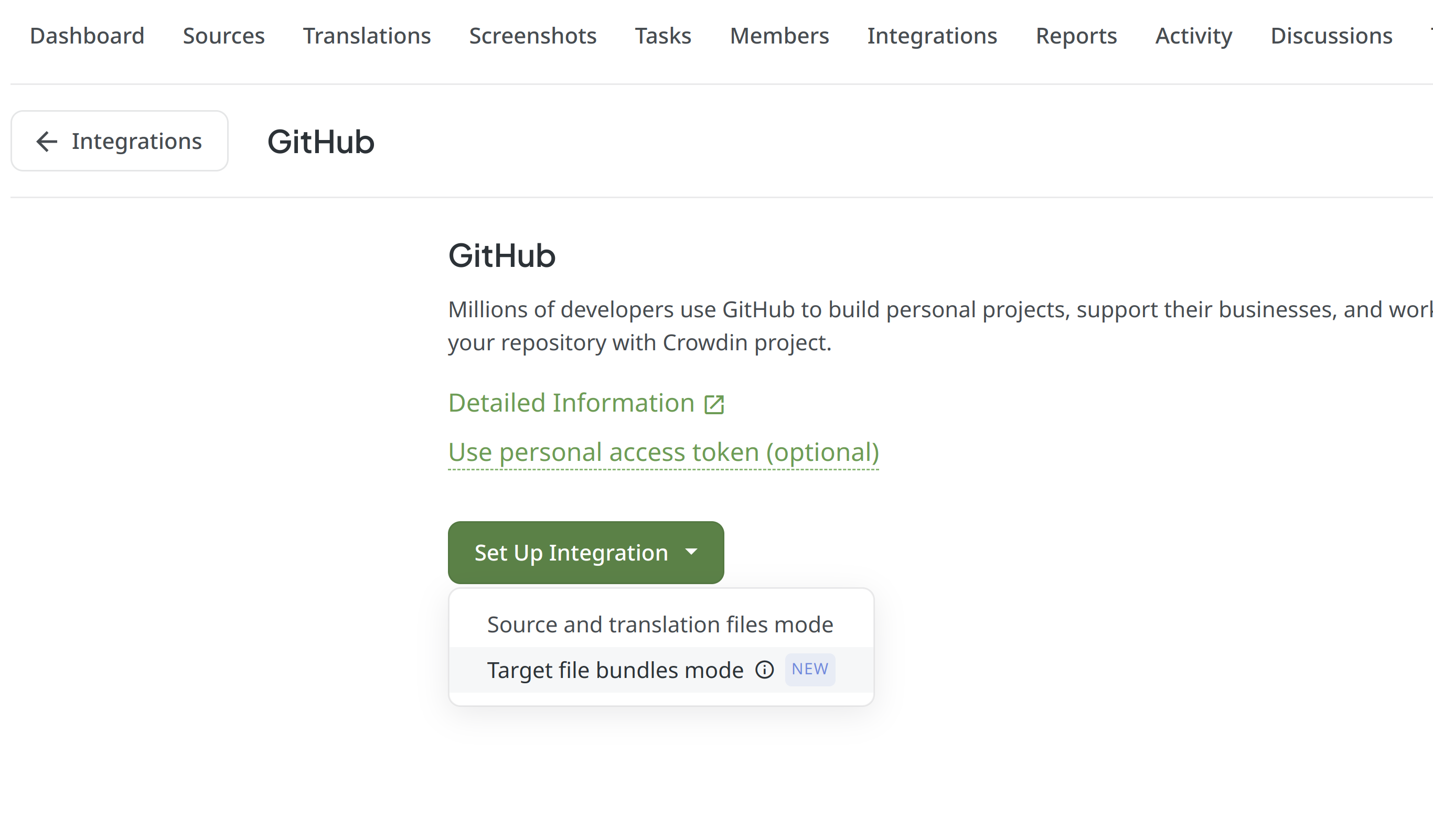
Fill the repository details, specify the branch for translations and translation mode.
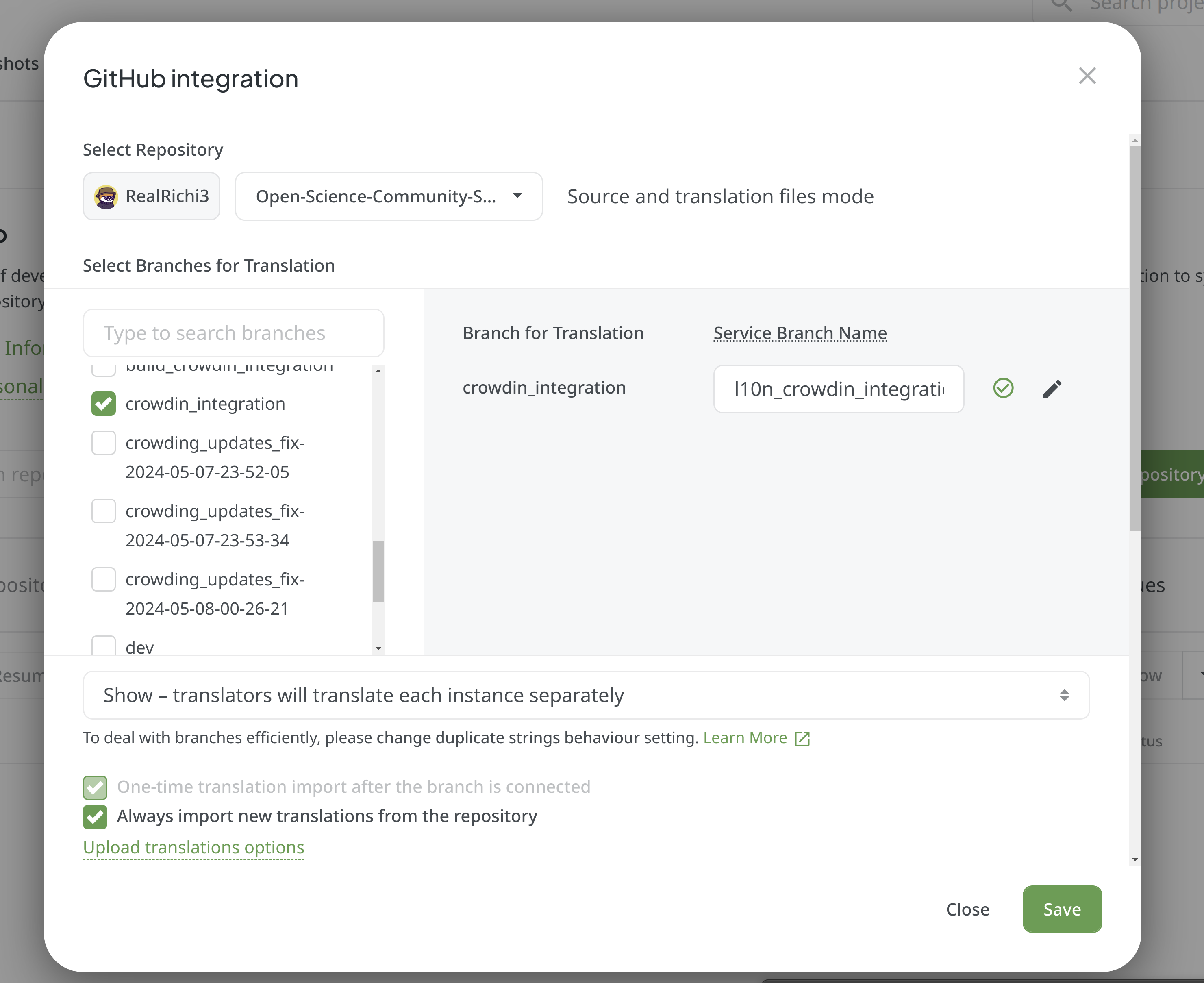
Now go back to the Integrations tab and select Github Integration.
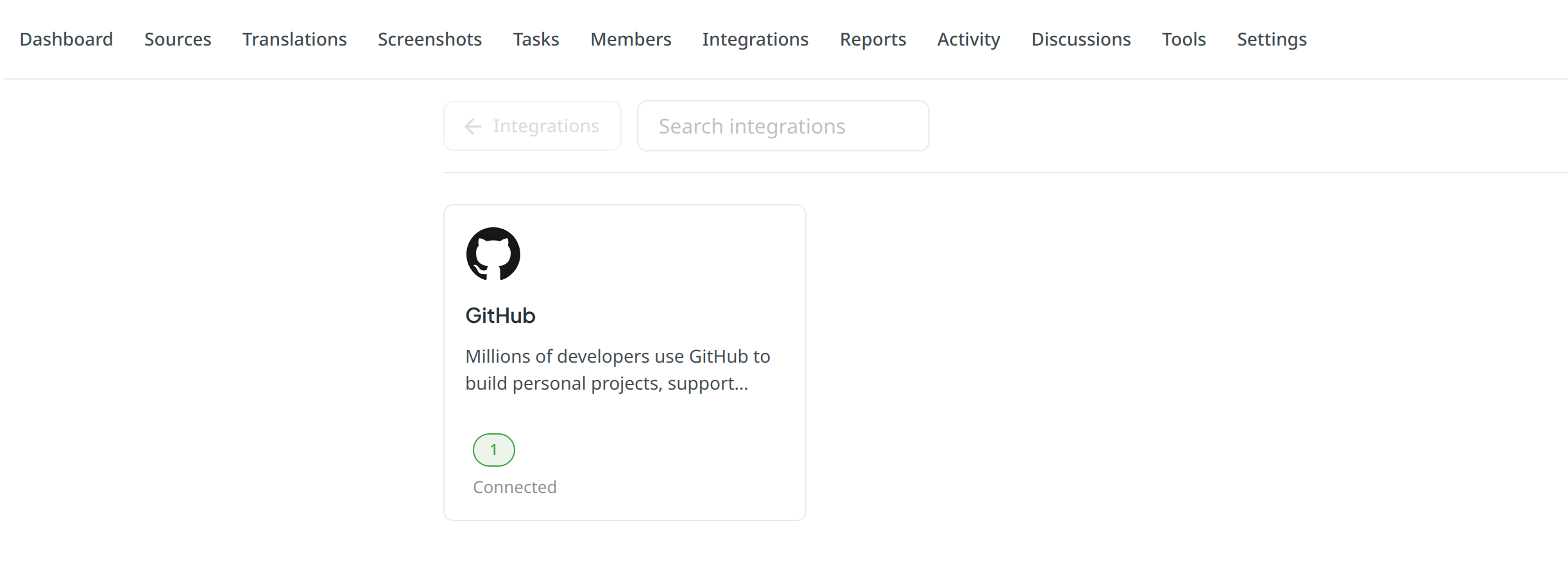
On the integrations page, you’ll see your newlty created project. Open the
branch configuration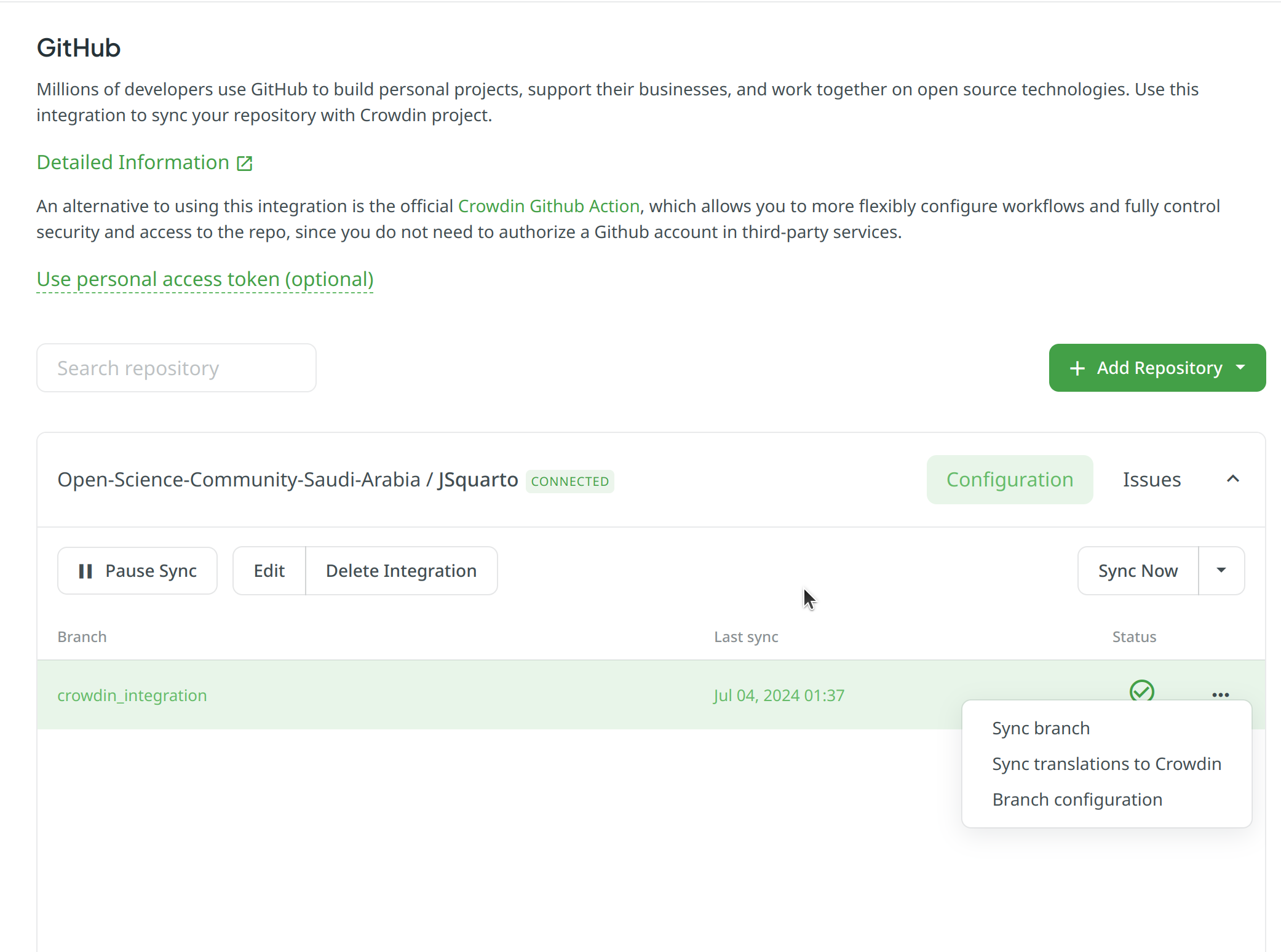
Add Filters for the files you want to translate. You can add filters for the files in the
translationsDirectoryspecified in theconfig.jsonfile.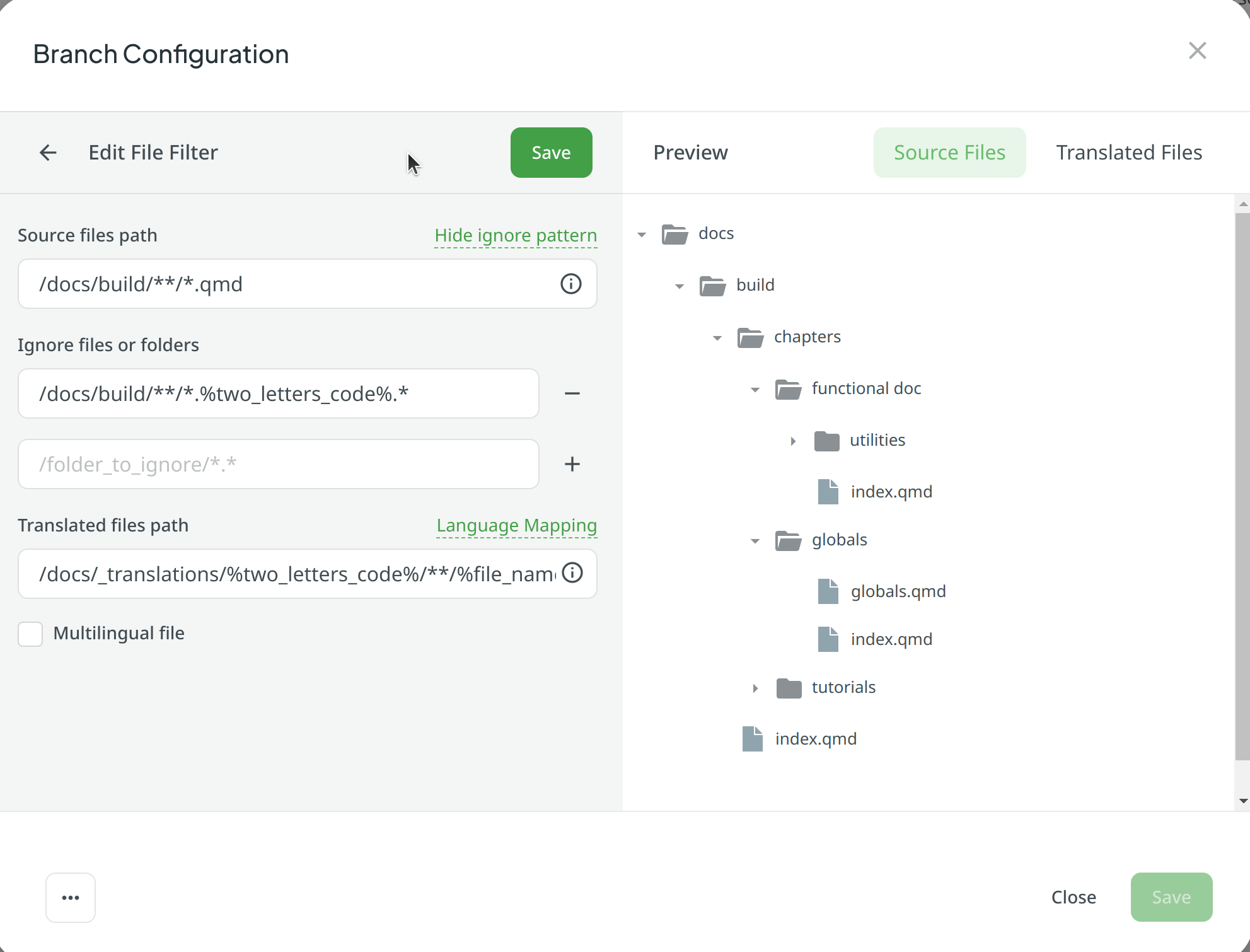 The filters tell crowdin which files to watch for and where to add the translations for each of them These are the configuration used are;
The filters tell crowdin which files to watch for and where to add the translations for each of them These are the configuration used are;
- Source files:
/docs/build/**/*.qmd
- Translated files path:
/docs/_translations/%two_letters_code%/**/%file_name%.%two_letters_code%.qmd.
-
**/*.qmdtells crowdin to match all files in subdirectories with the.qmdextension.
Note that /docs/build and /docs/_translations/ correspond with the values we set for outputDirectory and translationsDirectory in the config.json file.
Using this configuration will ensure that the translations maintain the same structure as the source files. And each translation will be stored in a directory with the language code as the name.
- Save and proceed to setup the automated build using Github actions. Follow the guide here